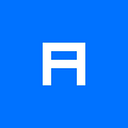How to Make an Instructional Video: Ideas and Tips
Instructional video production is a task every IT company faces sooner or later. There’s no better way to ensure using your product is simple and intuitive than making a video to teach users the ins and outs.
This article will explain the basics of producing effective instructional videos, share advice that you can implement in practice, and highlight key pitfalls to avoid.
Our focus here is on instructional videos about digital products, such as software, apps, and online platforms. So if that is what your company develops, read on for some helpful insight!
How to make an instructional video: script
Ideally, an instructional video shows scenarios of successful interaction with the software. To enable your video tutorial to work this way, sketch out an impeccable logical foundation for your script before you even start writing it. To do this, create a table with three columns and approximately 10 rows. Each row is intended for a specific scene, and, naturally, you can add or subtract rows as needed. But let’s talk about the columns.
- Use the first column to specify the gist of every scene, for example, ‘login window,’ ‘order placement,’ ‘payment process,’ etc. This will help you stay on topic, as any step away is a potential rabbit hole that can trap your user, making them lose focus.
- The second column will serve as a log of actual steps with matter-of-fact descriptions of where to click to breeze through each phase successfully. These descriptions need to be detailed; imagine that you are writing a technical manual for a how-to video. Keep it as straightforward as possible, avoiding subplots.
- The third column is for the voiceover content. An off-screen voice will comment on the actions the user is supposed to take. The narration will be closely linked to the actions in the second column, and one of your tasks will be to harmonize the actions with the spoken text.
This three-column structure helps you keep a holistic vision of your step-by-step video and build a clear logical path for navigating your software.
Need an example of a well-balanced walkthrough video? Watch this instructional video for the Unight app and pay attention to how well the off-screen text corresponds to the actions in the frame.
How to make an instructional video: screenshots
We know it’s very tempting to opt for screen recording when you’re making an instructional video for your software. In fairness, screen recording really is a widespread method for creating amateur DIY video.
But if you’re wondering how to make an effective instructional video with screen recording, we should tell you that in our experience, this method isn’t the best choice. Here are the drawbacks:
- Videos with screen recording are famous for sloppy screens and shaky cursors.
- Once you start recording, you can do very little to smarten up your product’s UI.
- Editing your videos will be a grueling and unrewarding job that never brings you satisfaction.
- If you need a retake, any patches will most likely be noticeable, so your video won’t be seamless.
To end up with a flawless screencast that is easy to follow and pleasing to the eye, we recommend using static screenshots as source material. Capture screenshots of every action (remember that you described these actions in detail in the second column of your script) and animate them afterwards.
To anticipate the question of well-versed training managers, we’ll say that using simplified, stylized UI instead of the real interface is what we sometimes recommend for an explainer video or other kinds of marketing video content. But the best solution for tutorial videos, from our point of view, is an animated screencast.
Do you find it hard to believe that this method pays for itself, given how laborious it might be? Watch a demo video we created at Alconost about the HelpDesk for Jira plugin. It’s not a screen recording; it’s a painstaking animation of meticulously captured screenshots.
Apart from the screencast, this video features animated elements such as callouts, a cursor, click effects, and some animated graphics. Together, these touches help manage viewers’ attention, revitalize the video sequence, and give the educational clip a finished look.
As the HelpDesk for Jira plugin developers reported, they played this informative video at their booth at Atlassian Summit, an annual in-person event. In addition to a lot of positive feedback from their potentials and even from the other event sponsors, they noticed a 26% increase in booth attendance. It’s quite a compelling argument in favor of taking demo video production seriously, isn’t it?
How to make an instructional video: voiceover
This is a two-in-one secret.
First, record the off-screen narration before you start assembling the screencast for your instructional video. The narration is what determines how long your video will last. Then, at the screencast assembly stage, synchronize the animated actions with the voiceover, instead of doing it the other way around. This is the key to making a dynamic, balanced video with no lags.
By the way, it’s a good idea to review the voiceover text after you finish taking screenshots. The reason is simple: Chances are that while taking screenshots, you had to slightly adjust your initial script. This is fine, as theory is often at odds with practice. But if the actions changed even slightly, that most likely means the narrative part needs a slight revision, too, for a better match with the visual part.
Second, before you assign the narration task to a native-speaking voiceover talent, double check the volume of text they’re supposed to narrate.
The most common mistake at the amateur level of instructional video production is an imbalance between the video and audio. For example, the script might contain too much action for a video with a bare-bones voiceover. Or the opposite might happen: there are too many words in the voiceover part for only a handful of actions. This leads to the awkward situation when we’re still doing something in the software, but the voice isn’t making any comments, or the actions are completed, but the narrator is still talking.
To avoid this mistake in a guidance video, do tests to determine how many seconds each in-frame action will take, and adjust the voiceover text accordingly. In practice, most often this means shortening the voiceover text.
Need an example? Sure! Watch the informative video on how to automate invoice generation in the Febooti software. Notice how well-synchronized the voice is with the actions!
More insights on how to make an effective instructional video
Want to know more? Check out one more article about how to create software training videos.
Animated instructional videos show users how to interact with a product and give a quick overview of its features, even for people who are just browsing. They also provide quick help for customers who are experiencing issues with your product. Yes, when the user of your software, app or service runs into trouble or gets confused, it just might be your instructional video that can help them out… and snatch their loyalty back!
An effective instructional video can salvage the user experience and increase customer satisfaction. Learn about 5 reasons to order instructional videos at Alconost, or request a free quote for your own instructional video!
If you want to outsource your instructional video production, we will be happy to help! Contact us to get more details.